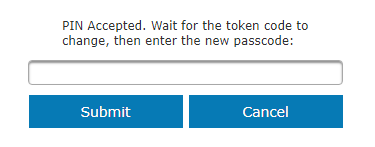Self-Registration
If you are not already registered, follow the steps below to create a new user account.
Click the Create Account link on the Web Client login page. Specify your email address and the characters shown in the image. Click Next to continue.
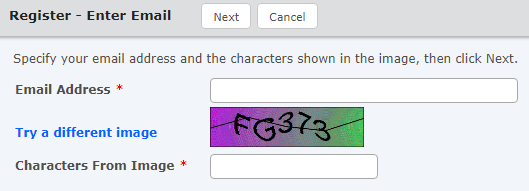
Capitalization is not required when typing the characters from the image. If you cannot distinguish the letters and numbers in the image, click the Try a different image link.
An email will be sent to you with the verification code. Copy and paste the code into the field and then click Next to continue.

Complete the required information in the Registration form. You may be prompted to provide your user name and password for an existing network. Otherwise, you may be prompted to create a new user name and password.
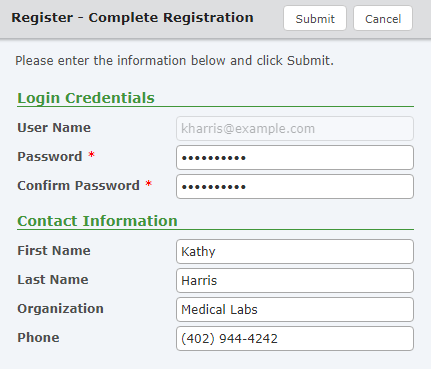
SHA1 Fingerprint
If required, your GoAnywhere administrator will have provided you a SHA1 Fingerprint to authenticate you to the Web Client and file transfer services. Specify your SHA1 Fingerprint(s) in the field(s) provided.
RADIUS (RSA SecurID) Token Authentication
If your organization uses RSA SecurID, you will need to provide your RSA SecurID passcode in the Password field when you register. Enter the passcode and then click Submit.
If this is the first time using your RSA Secure ID, you may need to specify a new PIN, and then verify it.
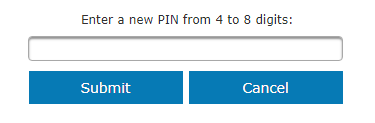
After verifying your new PIN, you will need to wait for the RSA SecurID token code to change. Specify the new passcode and then click Submit to log in to the Web Client.